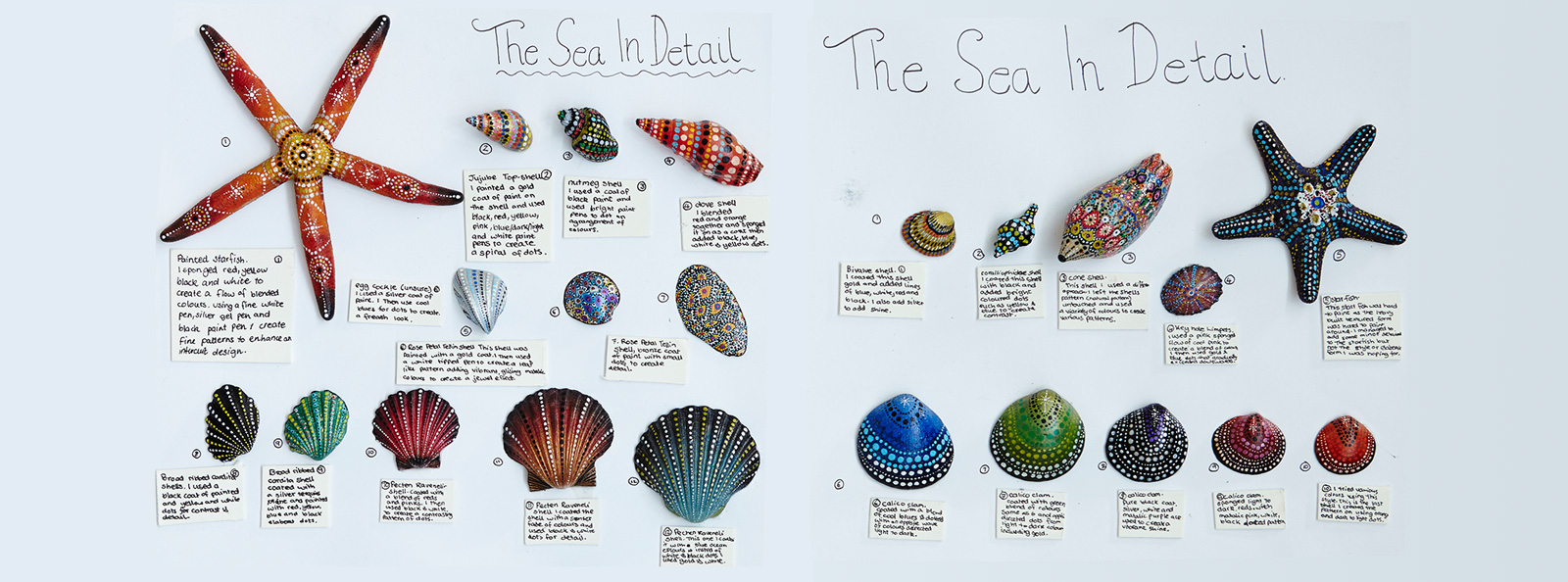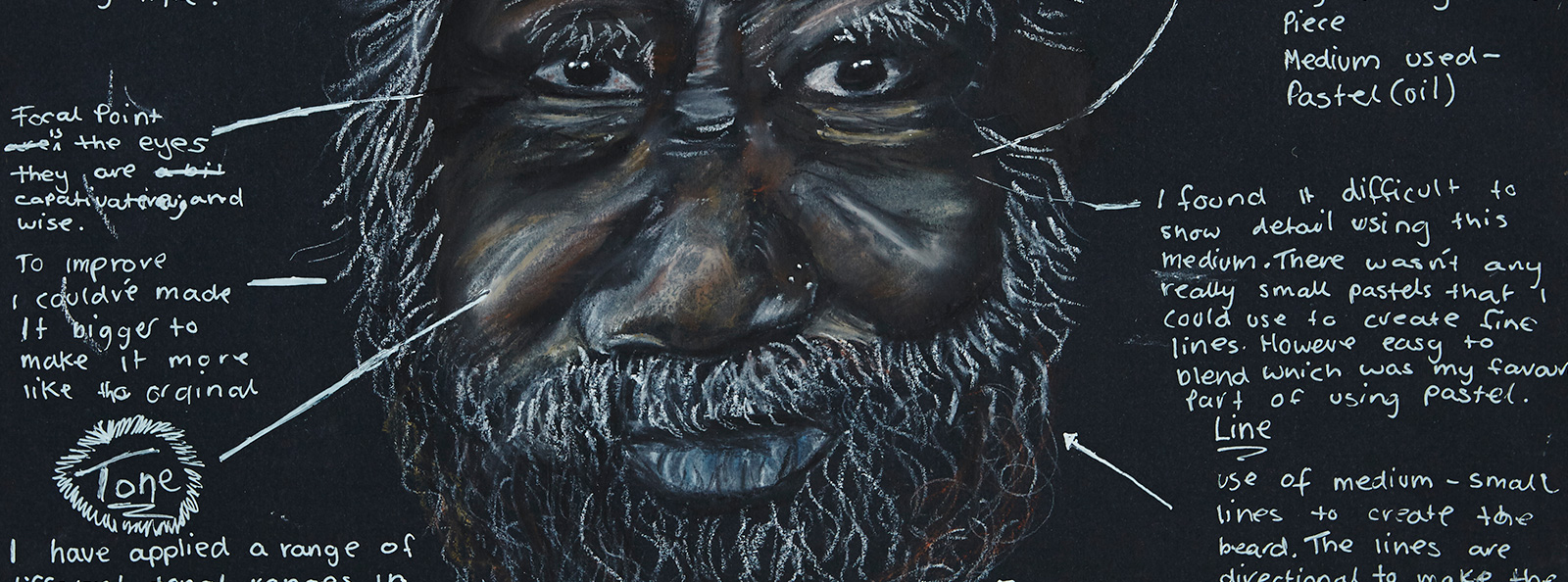If you have any ICT issues or need you Compass password reset please log all issues on the Bright P-12 Servicedesk - http://servicedesk.brightp12.vic.edu.au/
You can also log a Help Desk Request by emailing 0776-servicedesk@schools.vic.edu.au
Please do basic trouble shooting before logging a servicedesk request.
That is;
- restart the computer, do this by going to the "Start Menu", clicking on the power icon and clicking "Restart". A "Shutdown" is different from a "Restart" as a "Restart" resets more of the temporary memory.
- the students use the same username and password to access Google Apps, Office 365, Adobe. This is their eduPass or @schools.vic.edu.au email address.
If you are looking for the eduPass, Google Apps, School eMail or Office details you should be able to find this on Compass under the reports tab labelled "2023 - Student eduPASS Details"
To access the reports tab as a student please click on your name in the top right hand corner of the screen, you will then see several tabs appear, including Reports.
- if the student is having trouble with https://outlook.office.com please try https://www.google.com/mail.
Some students have been previously setup by other schools to access their @schools.vic.edu.au eMails via gMail rather than Outlook. This will not affect their teacher’s ability to email them in any way.
- When logging an issue please include any error messages, exactly what is not working and what it should be doing and any trouble shooting attempted, the more info included the better. Screen shots are also very helpful. Please DO NOT include any personal info like passwords when logging issues, instead use terms like Compass Password, eduPass password, Google password ect
- If you need to install Office, then please goto https://office.com and log in with your @schools.vic.edu.au account. Once you are logged in and you can see all the apps across the top of the screen you will also see "Install Office" up the top right hand corner. Please click this, then click on "Office 365 Apps". This install can take anything for 10-60 mins depending on the speed of your internet connection. Once installed you will need to log into the apps with your @schools.vic.edu.au account.
- If you need access to the Adobe Software or SketchUp please log a request on the service desk and instructions will be emailed to you directly.